Drawboard PDF – $9.99 (3 day trial available)
Drawboard has an interface very similar to the Win 8 version of OneNote. Menu options are presented in a multi-level palette, which can take some getting used to if you’ve not seen it before (in, for example, OneNote). As I’ve been playing with OneNote for a few weeks now, it was totally natural for me to dive in, but I anticipate that it’ll raise an eyebrow or two you are new to Win 8. As with eBooks or Kindle, you swipe horizontally to navigate the pages. It has the most features of any of these apps, thus the more layered interface and higher cost.
Drawboard was also the only tool of these to support using the trigger button on the stylus as an eraser– one of my personal favorite UI touches of the Win 8 stylus.
PDF Touch – 2.99
This is a much simpler interface, although much more limited. There’s no nuance to access here– the tools you see in the initial menu are what you get, although you can customize size, color and opacity of pens, for example. Use the navigation arrows on the side of the screen to click through each page.
While this was a 1-minute impression, I could not find an eraser, nor any way to remove previous marks. You can undo your last mark, but you cannot step further back than that. Also, the document autosaved, so when I tried to open it up in my next app, all of the marks were retained. I could have missed something very basic, but the inability to erase marks would be a non-starter for me.
Xodo – Free
Xodo gives you the pen tool by default, and allows other tools to be accessed by the edit menu. The input defaults back to the pen tool after every mark, though, which makes highlighting inefficient. In other words, if you were to highlight two separate words, the tool defaults to the pen when you lift up the stylus– you have to reselect the highlighter to continue using it.
Perfect PDF – 2.99 (2 day trial available)
This is the only interface with vertical scrolling. I found the interface here a bit non-intuitive for our purposes and desire to get to markup as quickly as possible– pen and markup tools are two layers deep in the menu. While that may make sense for a generic PDF reader, it’s a bit slower for our purposes. Out of the box, the pen and highlighter are set much too thick– they have to be reset to a smaller size under “Show Properties” to be useable for paper markup. The settings do persist to subsequent files, though– once reset, they don’t have to be configured each time. Also, a minor pet peeve– the eraser tool is a graphic-style eraser which erases specific points, not entire lines. In other words, if you circled a word and wanted to erase that circle, you have to retrace the circle with the eraser rather than simply touching some part of the shape.
Conclusions
Unfortunately, of these four apps it’s clear that you get what you pay for– my recommendation for someone looking for a quick and efficient paper markup tool would be Drawboard, even at $9.99. Frankly, thinking about the frequency with which I use these programs on my iPad, the extra cost seems worth it to me. If the cost is too dear, my second choice out of these four would reluctantly be Perfect PDF. While the interface will be a touch slower than PDF Touch, the inability to erase marks in the latter program completely disqualifies it in my mind and I use the highlighter often enough that Xodo’s resetting after each stroke would slow me down more.
There are obviously myriad options for PDF markup in Windows, and this only includes some of the most common apps for Windows 8, not the desktop programs. Are there others that we should consider? What did we miss?


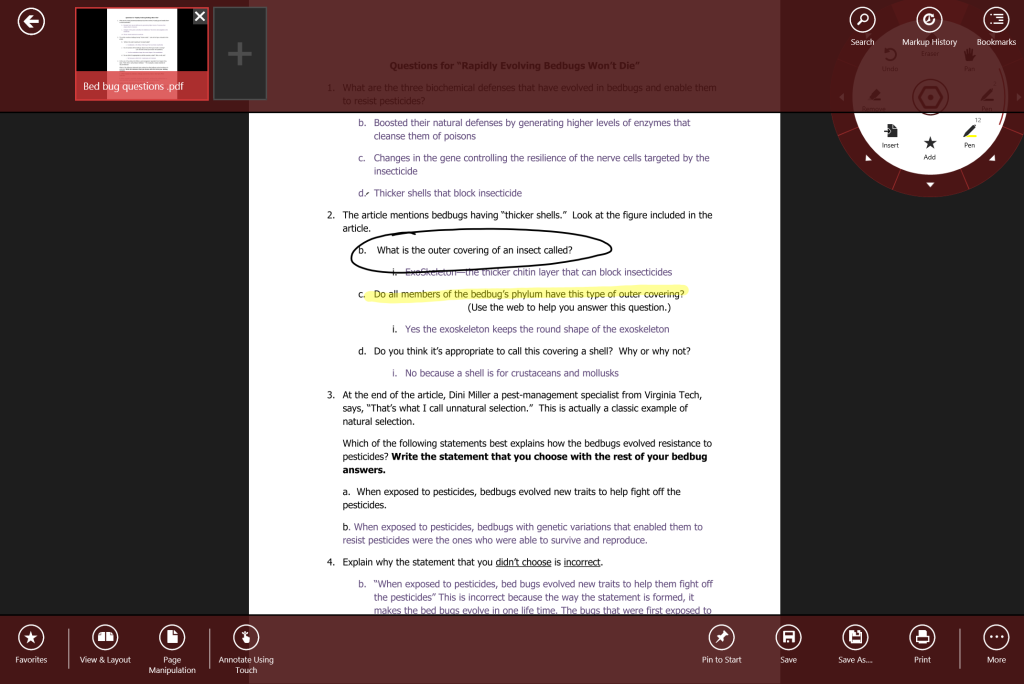
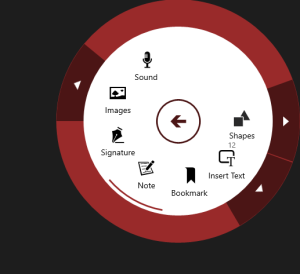
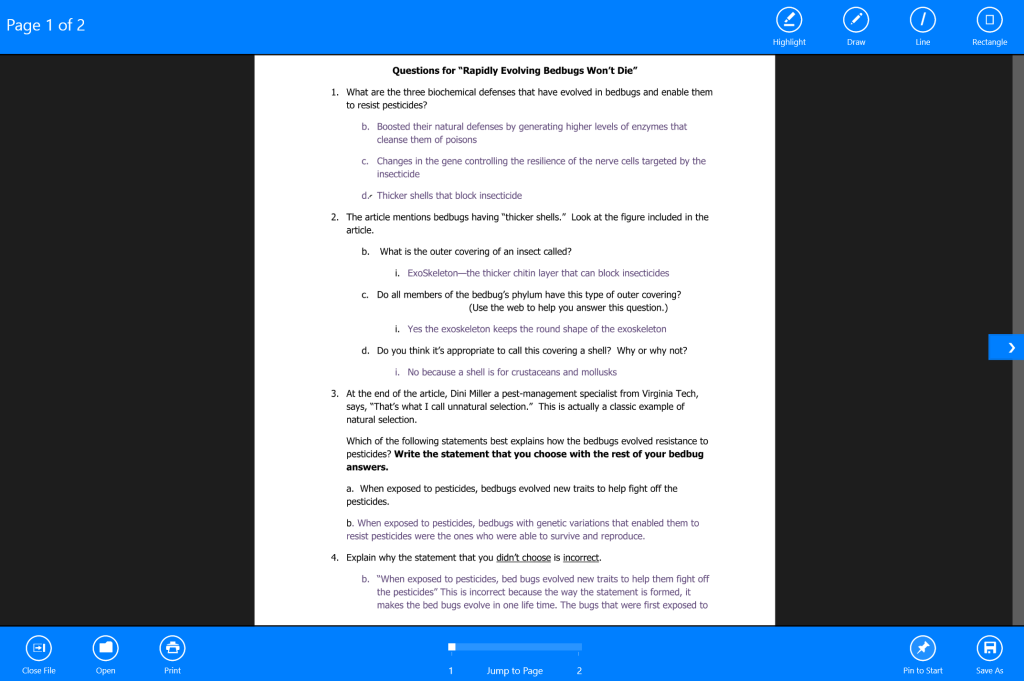
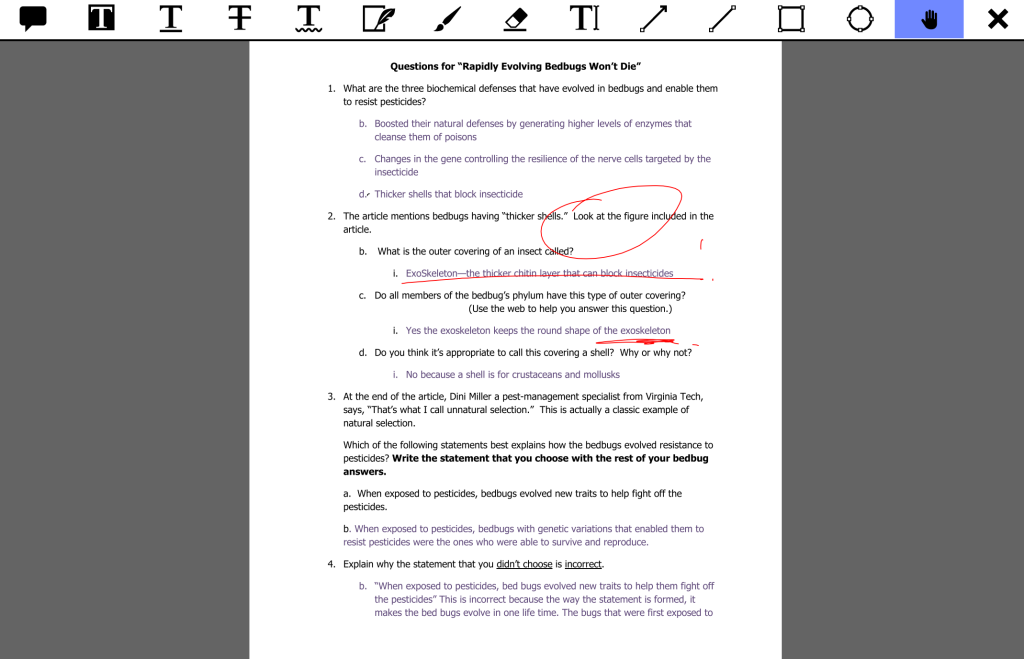
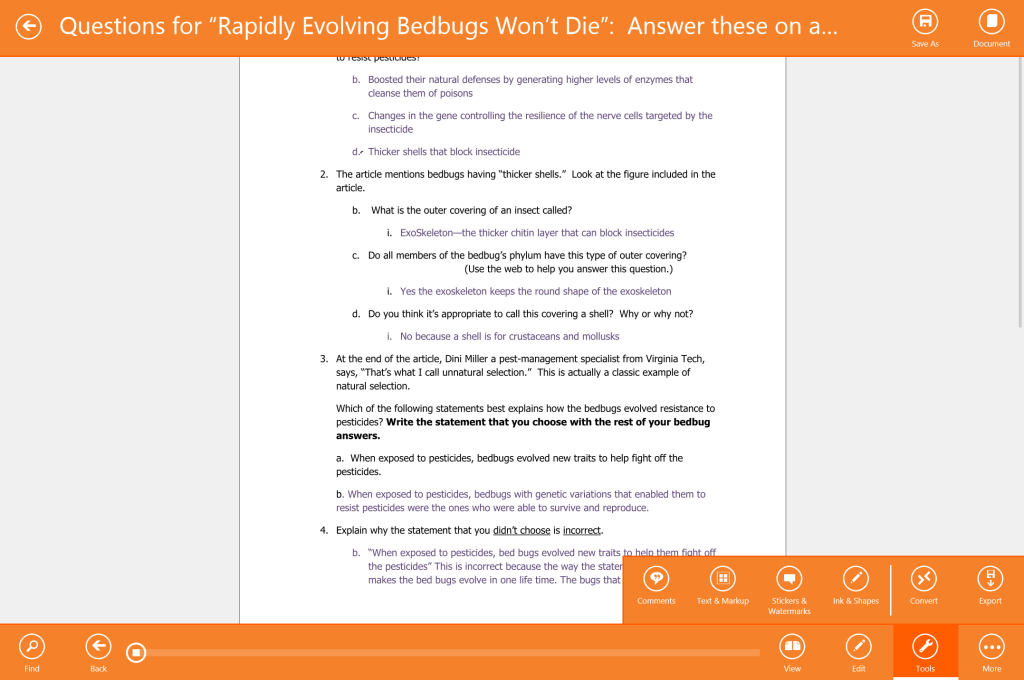
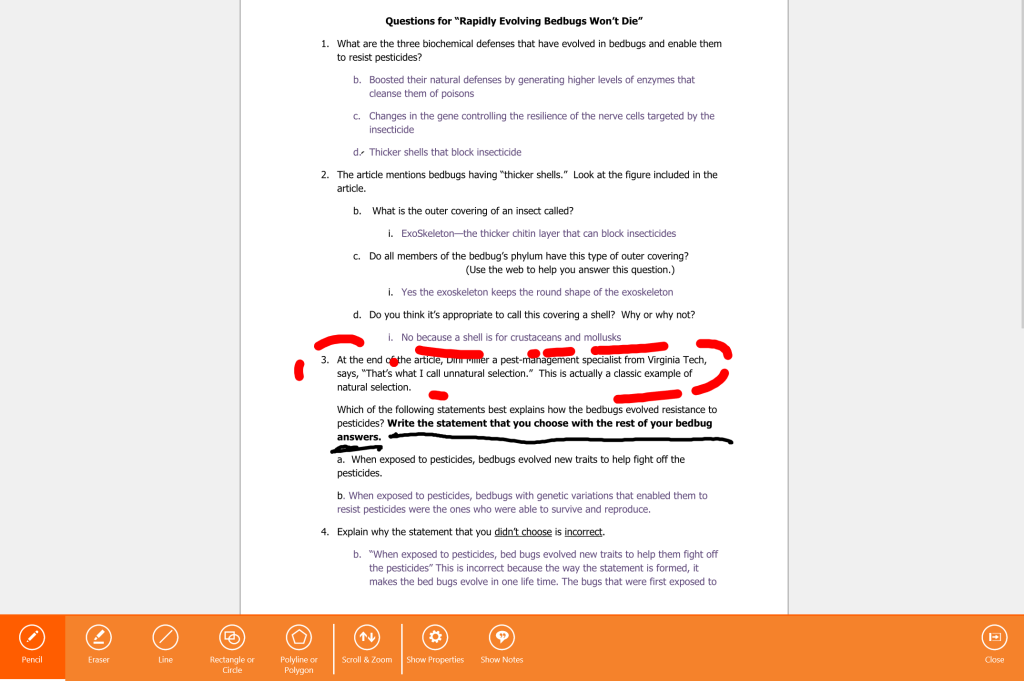
Leave a Reply
You must be logged in to post a comment.